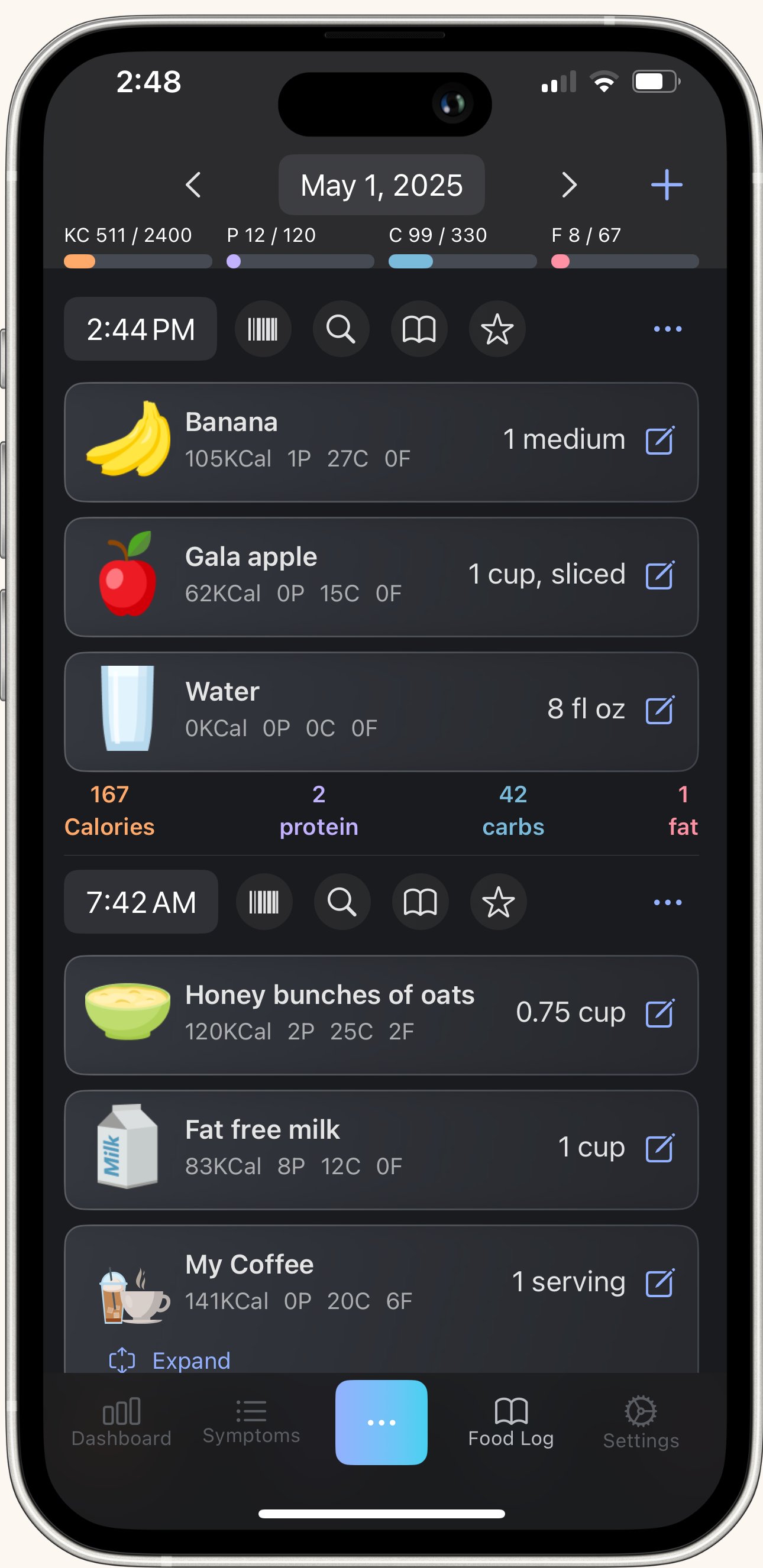Accurate food logging is the foundation of TCT's analysis. The good news? We've designed the fastest, most convenient food logger you'll ever use. Here's how to log meals in seconds.
Where to Start
Two ways to access the Food Logger:
Option 1: Bottom ribbon: Tap the Food Logger icon on the bottom navigation bar.
Option 2: Convenience menu (fastest)Tap the blue box with three dots (...) in the middle of the bottom ribbon. You'll see four quick-access icons:
- Magnifying glass = Text search
- Barcode = Barcode scanner
- Book = Recipes and custom foods
- Star = Favorites
These same icons appear once you're in the Food Logger, so you can switch between methods anytime.
What You See at the Top of the Food Logger
Date selector: Today's date shows by default. Tap it to log food from previous days.
Macro display: Shows your intake versus your goals in this format: Consumed / Goal
Example: 0 / 2600 calories
- 0 = You haven't logged anything yet
- 2600 = Your daily calorie goal
As you add food, the first number increases automatically.
Starting Your First Log
If this is your first meal of the day: Tap the "Add Meal" box in the center of the screen.
If you've already logged meals: Tap the blue + icon in the upper right corner.
Either way, you'll now see your four logging options.
The Four Ways to Log Food
1. Barcode Scanner (Most Accurate - Use This When Possible)
How it works: Just like any barcode scanner—point your camera at the product barcode and it automatically identifies the food.
Why use it: This is the most accurate method because it pulls exact nutrition data directly from the manufacturer.
When to use it: Anytime you're eating packaged food with a barcode.
2. Text Search (Incredibly Fast)
How it works: Tap the magnifying glass icon and start typing.
The magic feature: As you type, food options appear under two categories:
- Common = Natural foods (fruits, vegetables, meat, grains)
- Branded = Packaged products (Cheerios, Clif Bar, etc.)
Which to choose:
- Eating an apple or chicken breast? → Select from Common (most accurate natural food data)
- Eating a branded product? → Scroll through Branded to find your exact item
The speed trick: After you select a food, THE ENTIRE TEXT HIGHLIGHTS AUTOMATICALLY. Just start typing your next item—no need to delete the previous search. This saves massive time when logging multi-item meals.
Pro tip: The first time you search for a natural food, type the complete name for the most accurate results.
Example: Type "chicken " (with a space after) to see all common chicken options like chicken breast, chicken leg, etc.
Even better: Type the exact item: "chicken breast" - This gives you the shortest, most accurate list to choose from.
After the first time: TCT remembers your selection and makes it faster to find next time by:
- Adding it to your "recent items for this time of day" list
- Including it in your history
- Letting you favorite it for one-tap logging
Bottom line: Be specific the first search, and TCT handles the speed for you going forward.
3. Recipes & Custom Foods (Book Icon)
Use this when:
- You eat the same meal repeatedly (like your go-to breakfast)
- We don't have a food in our database (rare, but it happens)
We'll cover this in detail in another tutorial ("Create Custom Foods and Recipes").
4. Favorites (Star Icon)
Use this for:
- Foods you eat all the time (morning coffee, daily protein shake, snack staples)
Two ways to add favorites:
Method 1: Add while loggingAfter you log a food, left swipe the food card → Tap the star icon.
Method 2: Add directly to favorites
- Tap the star icon to open your Favorites screen
- Tap the blue circle with white + in the bottom right corner
- Choose your logging method (barcode, text search, or recipes)
- Find the food and save it
The food is now in your favorites list—you don't even need to log it to a meal first.
To access favorites when logging:Tap the star icon from the logging screen and select from your list. One tap adds it to your current meal.
Pro tip: Add your daily staples to favorites during setup so they're ready when you start logging meals.
After You Add Food
Once you select an item, it's added to your meal with a sequential counter (Item 1, Item 2, etc.).
Before saving your meal:
- Swipe down to review all items
- Update serving sizes if needed (tap the serving size to change it)
- Adjust date/time if you're logging after the fact
- Tap Save
IMPORTANT: Make sure the date and time are correct. TCT's analysis relies on accurate timing to connect food to symptoms.
Your Meal Card
After saving, your meal appears as a "card" on the Food Logger page. The most recent meal always shows at the top.
What you'll see on the meal card:
- Total macros for that meal
- List of foods you logged
- Red text warning if any flagged ingredients or allergens are present
- Three-dot menu (...) for additional options
Three-dot menu options:
- Delete entire meal
- Copy all items (to log the same meal again quickly)
- Save as recipe (so you can access it faster next time)
Adding to a Previous Meal
Forgot to log your side salad? No problem.
On the meal card you need to update: Tap any logging icon (barcode, text search, etc.) and add the missing item. It'll be added to that specific meal automatically.
Seeing Food Details
Want to know more about a specific food you logged?
Tap the food card to see:
- Full macro breakdown
- Allergens
- Ingredients list
- Complete micronutrient data
Left swipe the food to:
- Delete it from the meal
- Star it to add to favorites
Daily Totals
As you log meals throughout the day, TCT automatically:
- Calculates total macros for each meal
- Adds all meals together for your daily total
- Updates the top display (Consumed / Goal)
No math required on your end.
Flagged Item Alerts
If you've flagged an ingredient or allergen (like dairy or gluten), and it appears in a food you just logged, you'll see red text on your meal card alerting you immediately.
This helps you catch trigger foods before symptoms start.
Recent Items History
Smart feature: TCT remembers foods you've logged recently around the same time of day.
Example: When you go to log dinner, TCT shows a list of items you typically eat at dinner time. Just tap to add—no searching required.
This gets smarter the longer you use the app.
Logging Water
IMPORTANT: Use the Convenience Menu (blue box with ...) to log water.
Don't use branded water items from the food database—they won't count toward your daily water intake properly.
Quick Tips for Fast Logging
✅ Use barcode scanning whenever possible - Most accurate method
✅ Type short keywords - "ban" finds banana, "chi sal" finds chicken salad
✅ Star your daily staples - Coffee, protein powder, etc.
✅ Save recurring meals as recipes - Breakfast, post-workout shake, etc.
✅ Log in real-time - Easier to remember portions and details
✅ Check serving sizes - Most mistakes happen here
✅ Use the swipe-down review - Catch errors before saving
Bottom Line: TCT's Food Logger is built for speed. Use the barcode scanner for packaged foods, text search for natural foods, and favorites for daily staples. The more you log, the smarter the app becomes at predicting what you'll eat next—making future logging even faster.